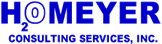
What is MFA? Multifactor Authentication (MFA) is an additional identity verification measure intended to keep your data secure. You already have a username and password, with MFA you will now also provide a one-time use token as a third verification measure. The MFA token can be generated by any number of independent smart phone apps, which you will need to initialize with a MFA Key. We provide this key in the form of a QR code (a special bar code) to simplify the process of setting up your token generator app.
How to get your QR Code: Once MFA is active on your account, you won't be able to access the OnSite Dashboard without providing a token. If you have an email address associated with your account, you will be able to request a QR Code link via email after logging in.
How to generate a MFA Token: You will need to install a token generator app, or add a Homeyer account to an authenticator app you already have installed. We recommend using the following apps, which are free and have no ads or in-app purchases:
How to use your MFA Token: Once MFA is enabled on your account, and your token generator app is set up, you will enter a token to access the dashboard site. A new six digit token is generated by the app every 30 seconds, and expires in one minute. Once you have authenticated with a token, you will not be required to enter a token again until your account has been inactive for over one week. After logging in, you will automatically be redirected to a page where you can enter a token if it is required.
Still having trouble? See more detailed instructions on using an authenticator app.